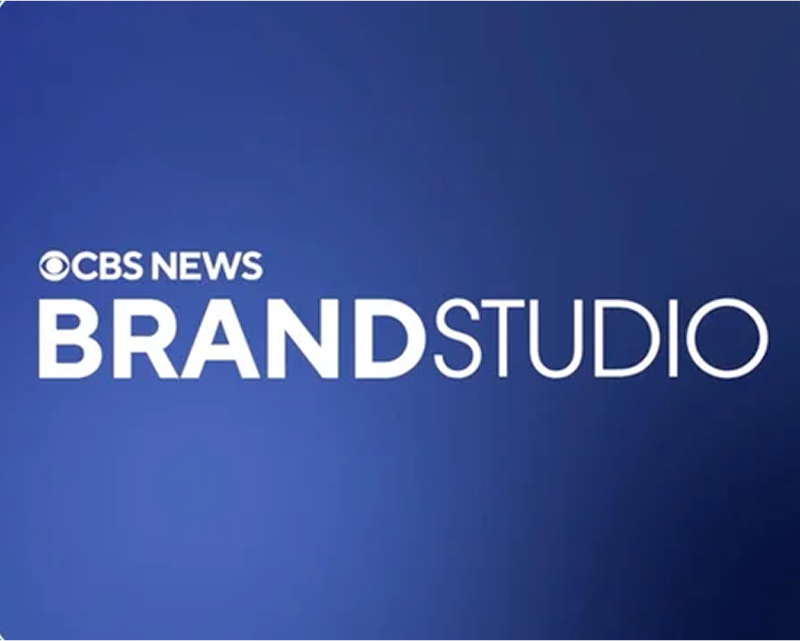.avif)
On-Demand Webinar
Discover Intenseye’s new Sentinel device lineup and the future of Physical of AI.
Watch Webinar
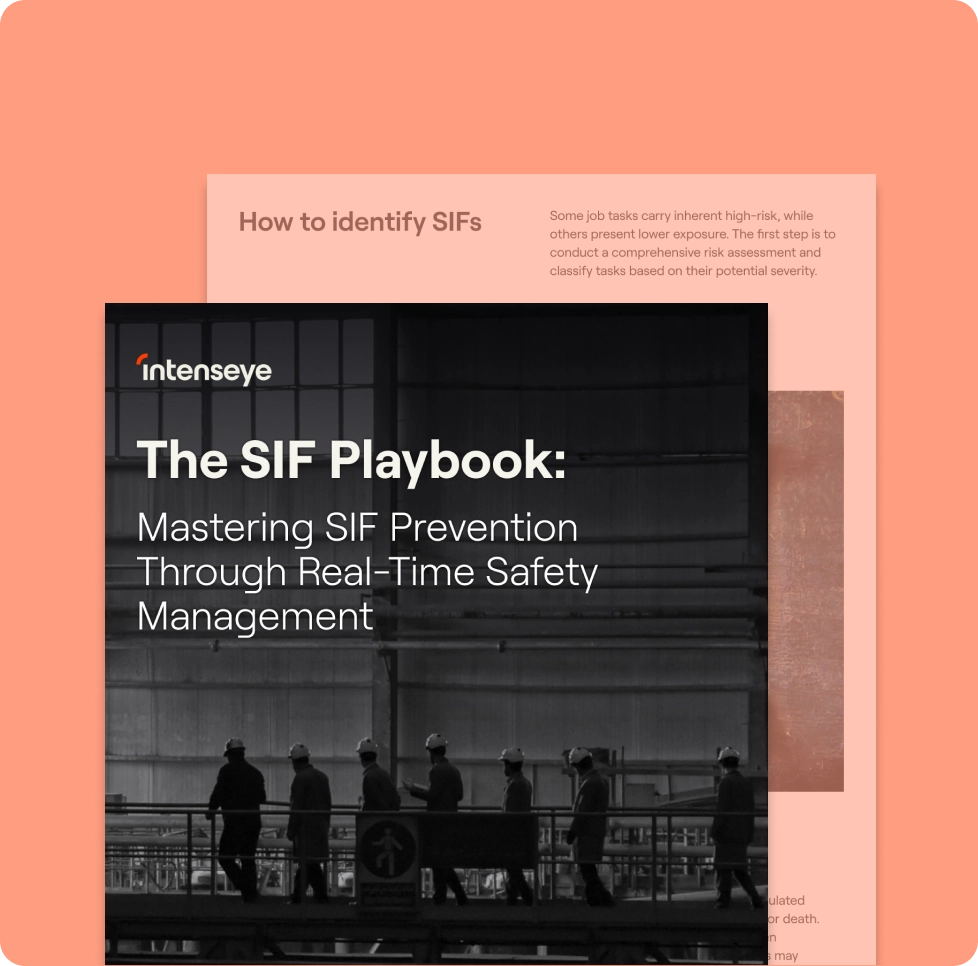
SIF Playbook
Mastering SIF Prevention Through Real-Time Safety Management
Read more
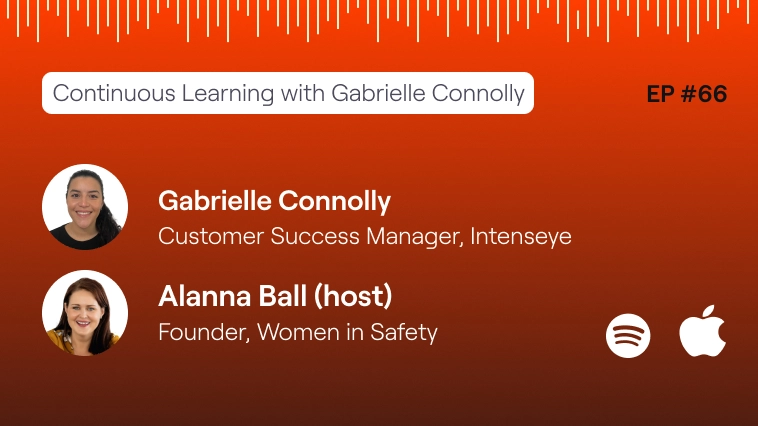
Podcast
Women In Safety podcast
Listen

Press
Why manufacturing companies now see safe workplaces as a competitive advantage
Read more

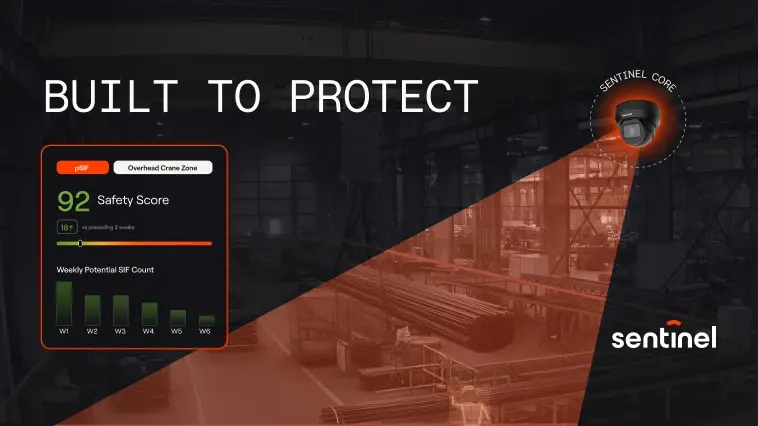



.webp)

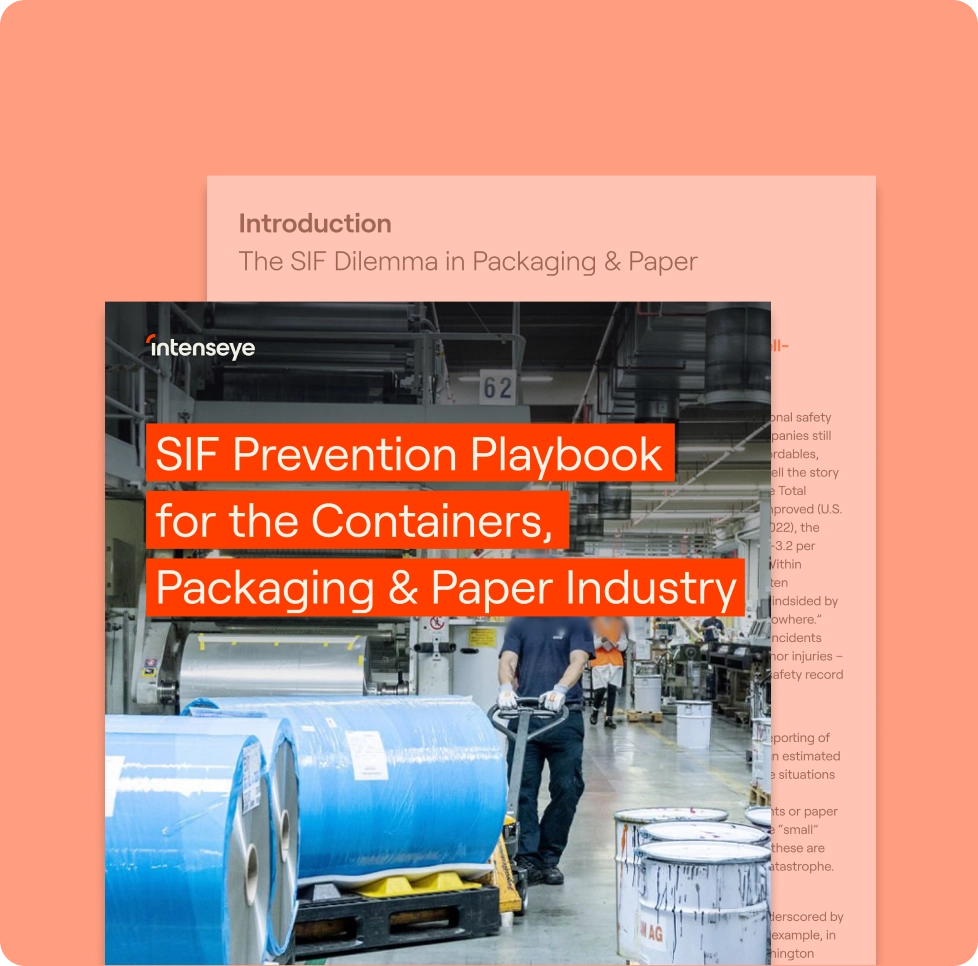

.webp)